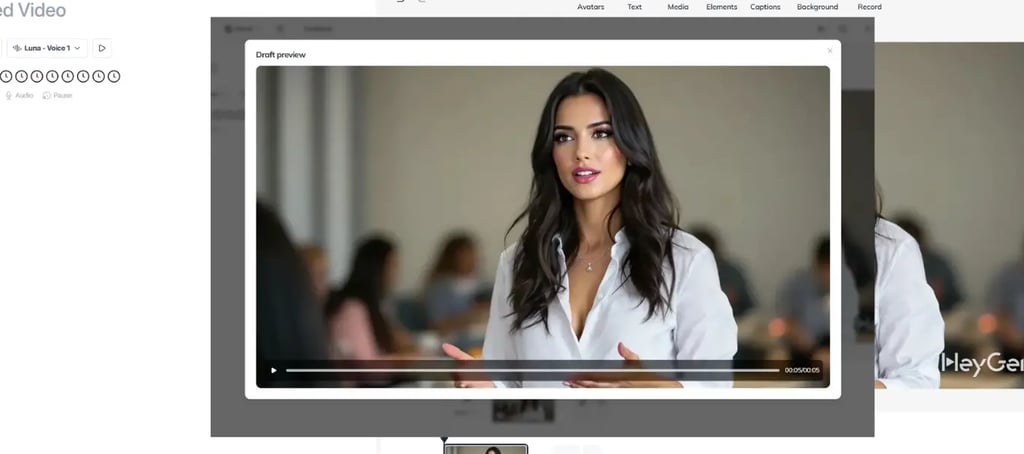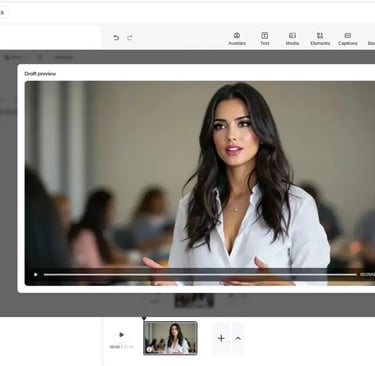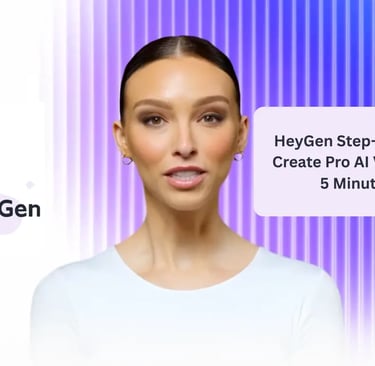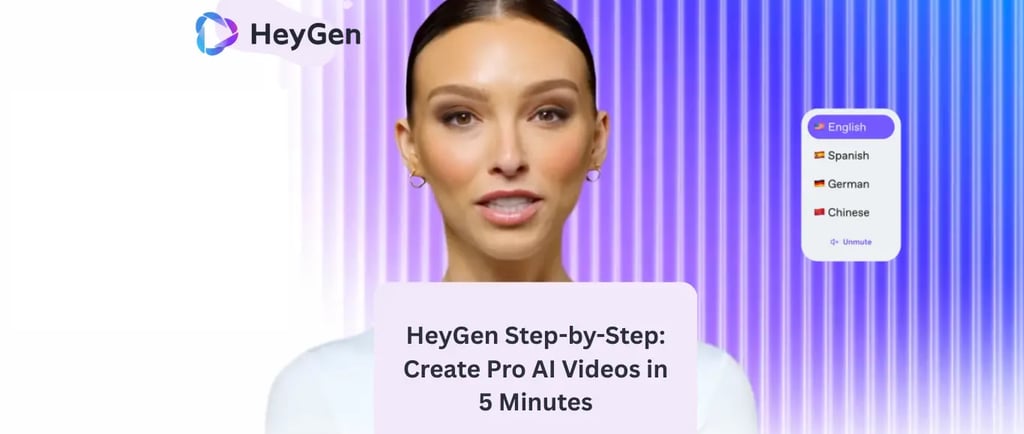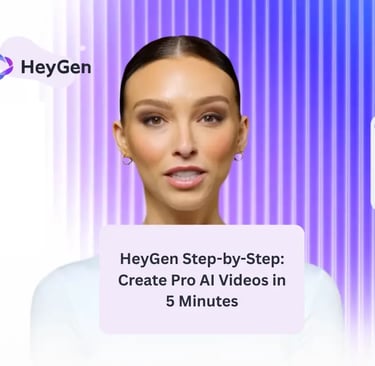HeyGen is one of the hottest AI video tools right now — and for good reason. It lets you turn simple text into professional, eye-catching videos in just minutes. If you're looking for a smarter way to save time and cut production costs while making your content look amazing, you're in the right place.
In this guide, I’ll show you exactly how to use HeyGen — step by step and super easy to follow. From signing up, picking your avatar, to creating a complete video, you’ll get the hang of it in just 5 minutes. Ready to create your first stunning video with HeyGen? Let’s get started!
What Is HeyGen and Why Should You Use It?
What is HeyGen?
HeyGen is an AI-powered video creation platform that allows you to turn text into professional videos in just a few minutes. Its standout feature is the system of realistic virtual avatars — they can speak, show facial expressions, and interact like a real presenter.
Whether you want to create marketing videos, training materials, product introductions, or YouTube content, HeyGen helps you produce high-quality videos without needing a camera, actors, or video editing skills.
Why is HeyGen the perfect solution for you?
Save time and costs
Instead of hiring actors, filming, and editing, all you need to do is type your content — HeyGen will automatically generate a complete video. Each video takes only about 5 minutes to produce, helping you speed up your workflow while maintaining quality.
No professional skills needed
Don’t know how to edit videos? No problem. HeyGen has an intuitive interface that anyone can use. Whether you're a marketer, teacher, YouTuber, or business owner, you can create videos like a pro.
Easily personalize your content
You can create an avatar using your own face or use your brand’s representative image. This helps make your videos more personal, enhances brand recognition, and builds a stronger connection with your audience.
Key Advantages of HeyGen
Step-by-Step Guide to Using HeyGen (From A to Z)
Creating AI videos with HeyGen is incredibly simple — even if you've never edited a video before. Here’s a complete walkthrough to help you master the platform in no time.
Step 1: Sign Up and Explore the Interface
Visit the official website: https://www.heygen.com
Create an account:
You can sign up using your email, Google, or LinkedIn account.
Free plan available:
Try it out with a 1-minute demo video — perfect for testing before upgrading.
Main Interface Overview
Dashboard
Manage all your created videos in one place.Templates
Access a library of pre-made video templates for various purposes like ads, training, product demos, and more.Avatars
Choose from a wide selection of AI presenters with different styles, tones, and appearances.Studio
This is where the magic happens — edit your script, choose your avatar, customize visuals, and generate your video from scratch.
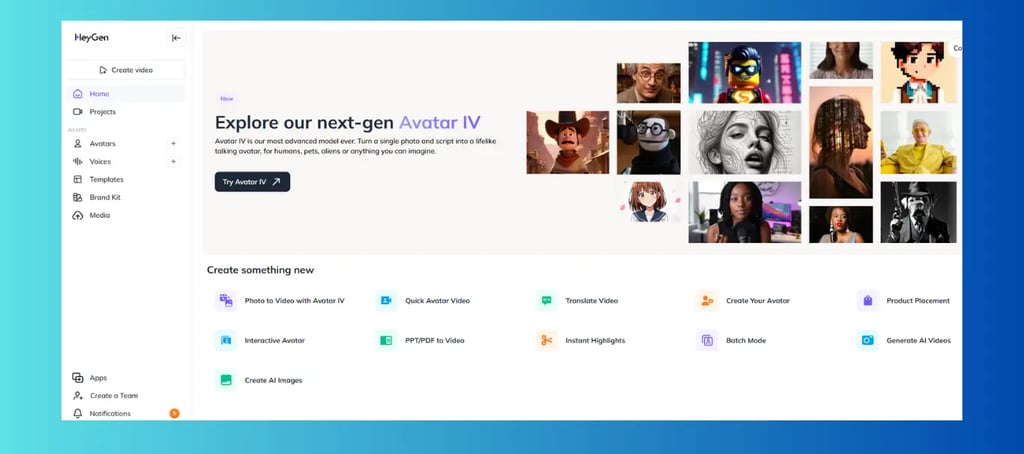
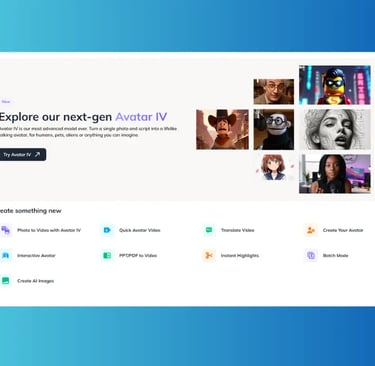
Step 2: Choose Your Avatar & Enter Your Script
Choose an Avatar:
Pick from over 100 pre-built avatars — covering all ages, genders, and styles.
Or use the Instant Avatar feature: record a short video of yourself, and HeyGen will generate a realistic AI version of you. (Note: available only on paid plans.)
Enter Your Script:
Type what you want the avatar to say into the text box.
Each speech block supports up to 1,000 characters.
Break your script into short, natural-sounding chunks for better pacing and clarity.
Pro Tips for Writing Scripts:
Write like you’re talking to your audience — friendly, conversational tone.
Avoid overly long sentences.
Use phrases like “Did you know?”, “Imagine this…”, or “Right now…” to make it more engaging and dynamic.
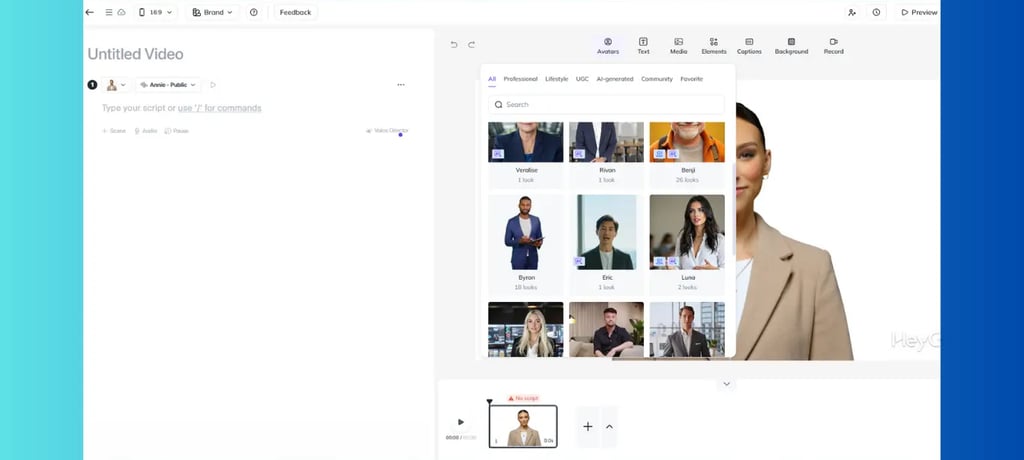
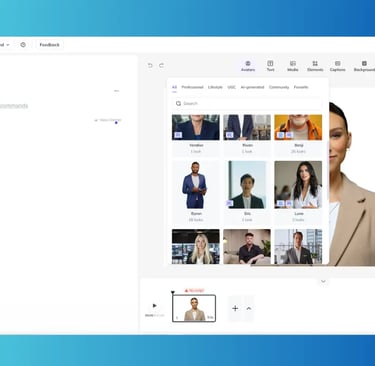
Step 3: Choose Voice & Customize Audio
Language Support:
HeyGen supports 40+ languages, so you can easily select the one that fits your audience.
Voice Selection:
You can customize:
Gender (male/female)
Voice tone (calm, energetic, professional, etc.)
Speaking speed
Pitch
Emotional Voice Options:
Some voices come with emotional presets like cheerful, serious, or inspiring, allowing your message to feel more natural and expressive.
💡 Tip:Try out a few different voices before finalizing — pick the one that best fits your brand tone and the message you’re delivering.
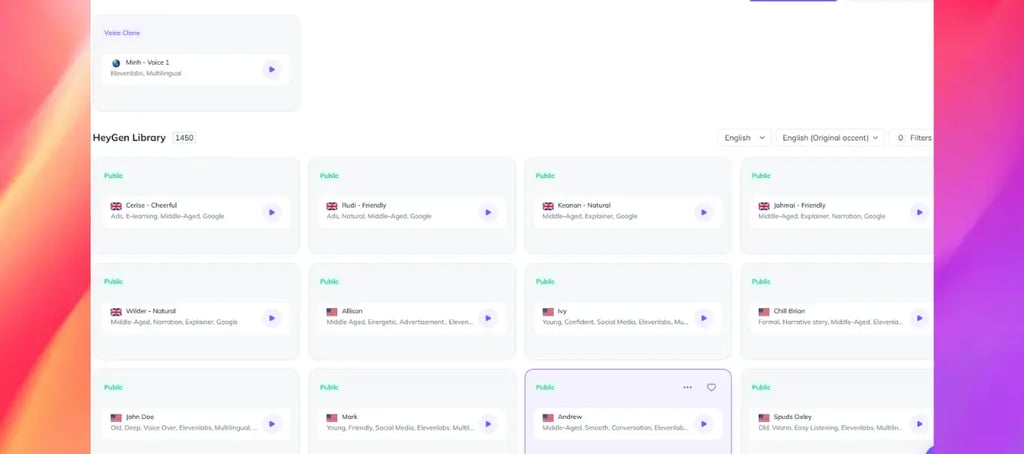
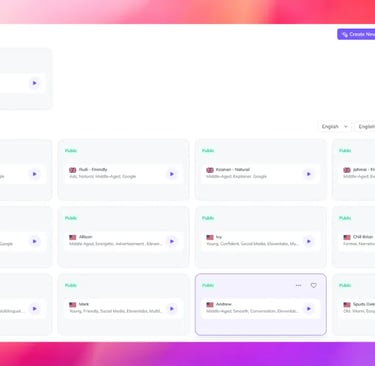
Step 4: Customize Video Layout & Visual Design
Add Background:
Choose from solid colors, stock images, animated videos, or upload your own custom visuals to match your content.
Add Subtitles:
Auto-generate or manually input subtitles.
Customize subtitle color, font size, and on-screen position to fit your style.
Add Logo & Supporting Images:
Easily insert your company logo, product photos, or illustrative icons to enhance the message and boost brand presence.
Scene Slides (Slide-Based Layout):
Break your video into multiple parts — similar to PowerPoint slides.
Each slide contains its own script segment and visuals, ideal for structured presentations.
Pro Tip:
Use a consistent brand color scheme throughout the video to strengthen brand recognition and maintain visual harmony.
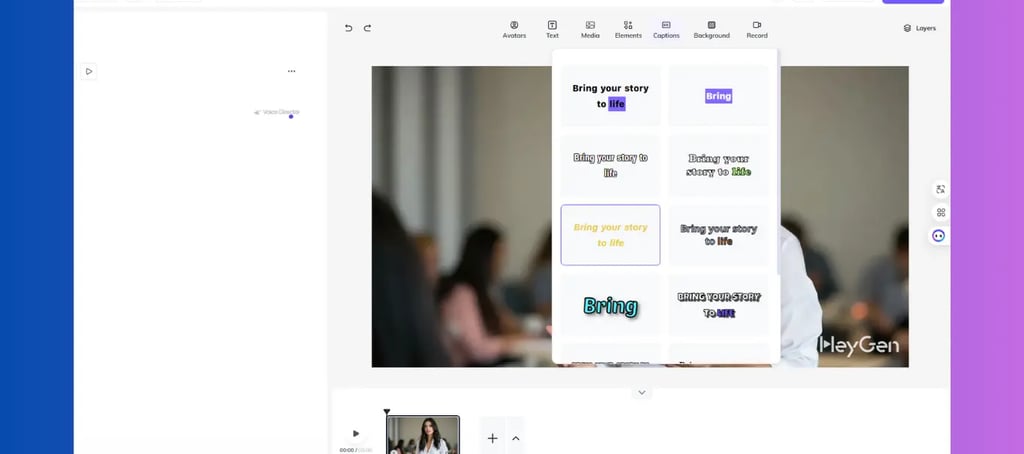
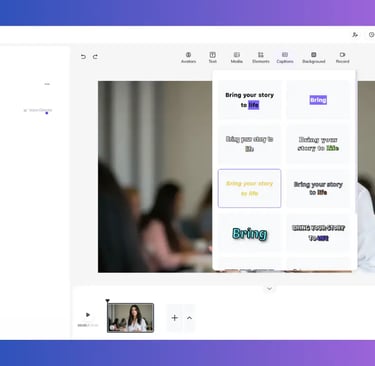
Step 5: Preview & Publish Your Video
Click “Preview” to watch a free draft version of your video before finalizing anything.
Satisfied with the result? Hit “Submit” and HeyGen will start processing your video.
Processing Time:
Typically takes 1 to 5 minutes, depending on the video length and customization level.
Once your video is ready, you can:
Download the video in high-quality .mp4 format
Share it via a direct link
Embed it on your website, blog, or landing page
Real-Life Example:
Internal Training Video
Purpose:
Guide new employees on how to use your internal management system.
Avatar Selection:
Choose a formal-looking avatar — wearing a suit, with a serious and professional tone.Script:
Write clear, step-by-step instructions for using the software — one task per slide.Visuals:
Add screenshots of each feature or step directly into the slides to support visual learning.
Time to Complete:
Under 15 minutes from start to finish.
Cost:
Use the Starter Plan — only ~$24/month.
Product Advertisement Video
Purpose: Introduce a facial moisturizer product
Choose a young female avatar with a gentle voice
Content structure: Problem – Solution – Product Introduction – Call-to-Action
Insert product images, use a bright background
Post the video on TikTok/YouTube Shorts
Tips to Optimize HeyGen for High-Impact Videos
Creating videos with HeyGen is easy — but to make your videos truly engaging, professional, and effective, you'll want to apply a few key optimization techniques:
1. Write Clear and Concise Scripts
Keep each speech block under 60 words
This ensures viewers can follow along easily without getting overwhelmed.
Write like you're speaking directly to the viewer
Use casual pronouns like “you,” rhetorical questions, and a friendly tone to create connection.
Avoid long-winded explanations or robotic-sounding marketing copy
Aim for natural, conversational flow.
Example:
“Hi there! In this video, I’ll show you 3 simple steps to start using your task management software.”
2. Add a Strong CTA at the End of Your Video
Never let your video end on a vague note. Always include a clear and compelling Call to Action (CTA) to guide your viewer on what to do next.
Popular CTA Examples:
“Sign up for a free trial today!”
“Click the link below to learn more”
“Contact us now for a free consultation”
Tip:
Make your CTA a separate slide at the end — add animated text or your brand logo/image to make it stand out and feel intentional.
3. Try Multiple Voice Options
HeyGen offers a variety of voices across languages, genders, speeds, and emotional tones.
Don’t settle for the first voice you pick — try 2–3 different options, preview them, and choose the one that best fits your message.
Suggestions:
Emotional/Expressive tone → great for brand introductions
Friendly tone → perfect for tutorials or training content
Youthful tone → ideal for TikTok, Reels, and casual content
4. Showcase Your Brand Identity Clearly
Colors: Use background or slide colors that match your brand palette.
Logo: Always insert your logo — either in a corner or as part of an intro/outro slide.
Tone & Style: Keep a consistent tone, font style, and visual elements across all videos.
Reminder: Don’t just make a video that looks nice — make sure it feels like your brand.
5. Use the “Talking Photo” Feature for Personalization
Want a more personal, human touch? Try HeyGen’s Talking Photo feature.
Just upload a portrait photo of yourself (or a real person), and HeyGen will turn it into a lifelike talking character.
Great for:
TikTok or Reels videos
Personal introductions
Sending customized greetings to clients or followers
Other Notable Features of HeyGen
Beyond basic video creation, HeyGen offers powerful tools to elevate your content and expand your reach:
Video Translate
Automatically translate and dub your video into multiple languages, making your content accessible to a global audience — without needing to re-record or re-edit.
Talking Photo
Turn any static image into a lifelike talking character with facial movements and voice.
Perfect for creating attention-grabbing content that stands out on social media.
Compare HeyGen with Other Tools
HeyGen Pricing (2025)
Conclusion
With its powerful features and user-friendly interface, HeyGen truly stands out as a game-changing tool — making high-quality video creation accessible to everyone.
Whether you’re a marketer looking to produce quick promo videos or an educator aiming to create engaging lessons, HeyGen is the perfect companion to bring your ideas to life with ease.
👉 If you haven’t tried HeyGen yet, give it a go today — and see how easy it is to create professional videos in minutes: https://www.heygen.com